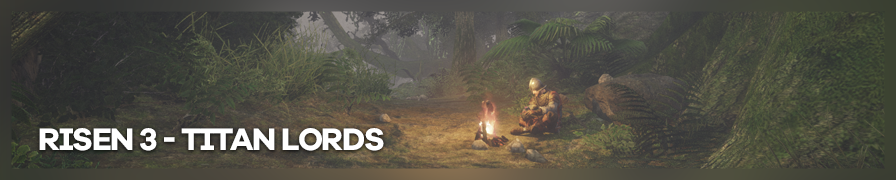
Shot by Eggo
Summary
| Feature | Supported |
|---|---|
| Vanilla Photo Mode | No |
| DSR | Yes |
| Hotsampling | No |
| Custom Resolutions | Yes (with tweaking) |
| Custom Aspect Ratios | Yes (with tweaking) |
| FOV | No |
| Reshade | Yes (DX9) |
| Ansel | No |
| Graphics API | DirectX 9 |
Tools
- Cheat Engine Table by sortajan (Steam)
Features: Debug Mode toggle (Freecam, HUD toggle, Pause, etc), Various Player Cheats
Controls
| Key | Command |
|---|---|
PgUp / PgDown |
Toggle Debug mode on / off |
Debug mode must be enabled for the following controls to work:
| Key | Command |
|---|---|
Ctrl + H |
Toggle HUD |
F2 |
Toggle fullscreen / windowed |
Ctrl + F2 |
Change to next defined resolution |
Ctrl + Insert |
Toggle freefly camera |
Ctrl + Home |
Toggle fixed camera |
W / S / A / D |
Move camera |
Space / C |
Move camera up / down |
Hold Ctrl |
Speed up camera |
Ctrl + PgUp |
Move player to camera |
Pause |
Freeze game |
F6 / F8 |
Toggle slowmo / speedup |
Ctrl + K |
Beam player forward |
Alt + T |
Toggle autowalk |
See: remapping and deleting debug controls
Full list of controls
| Key | Command |
|---|---|
F1 |
Take Snapshot |
F2 |
Toggle Fullscreen / Windowed |
F3 |
Toggle Render Mode |
F4 |
Cycle Indicators |
F6 |
Toggle Slowmo |
F7 |
Reset Player |
F8 |
Toggle Speed Up |
F11 |
Toggle Control Enabled |
F12 |
Quit Application |
Alt + A |
Camera Flight Add |
Alt + C |
Camera Flight Pose Forward |
Alt + D |
Toggle Audio Emitter |
Alt + E |
End Cutscene |
Alt + H |
Toggle Statistics |
Alt + I |
Toggle Shadow Map Occlusion |
Alt + K |
Action Kill |
Alt + L |
Toggle Morpheme LiveLink |
Alt + M |
Toggle Movement Debug |
Alt + O |
Toggle Occlusion Culling |
Alt + P |
Toggle Render Portal |
Alt + Q |
Camera Flight Start |
Alt + R |
Camera Flight PoseRendering |
Alt + S |
Say SVM |
Alt + T |
Toggle Autowalk |
Alt + V |
Camera Flight PoseEnd |
Alt + W |
Camera Flight Stop |
Alt + X |
Camera Flight PoseBack |
Alt + Y |
Camera Flight PoseStart |
Ctrl + 1 |
Toggle Physics Opaque |
Ctrl + 2 |
Toggle Physics Wireframe |
Ctrl + 3 |
Toggle Physics Materials |
Ctrl + 4 |
Toggle Physics Shapes |
Ctrl + 5 |
Toggle Physics Meshes |
Ctrl + 6 |
Toggle Physics Controllers |
Ctrl + 7 |
Toggle Physics SpeedTrees |
Ctrl + AE |
Toggle Skinned Mesh LoD |
Ctrl + B |
Toggle Bounding Boxes |
Ctrl + E |
Toggle Entity Infos |
Ctrl + F |
Control Focus Entity |
Ctrl + F2 |
Change to Next Resolution & Aspect Ratio |
Ctrl + F8 |
Reset With Lift |
Ctrl + G |
Toggle State Graph Infos |
Ctrl + H |
Toggle HUD |
Ctrl + HOM |
Toggle Fixed Cam |
Ctrl + INS |
Toggle Free Fly Cam |
Ctrl + K |
Beam Forward |
Ctrl + L |
Toggle Levitate |
Ctrl + M |
Toggle Screen Messages |
Ctrl + N |
Toggle Navigation |
Ctrl + NUM_7 |
Toggle Speed Tree Debug |
Ctrl + NUM_9 |
Animation Toggle Transform Calculation |
Ctrl + O |
Toggle CBuffer Debug |
Ctrl + OE |
Toggle Cloth |
Ctrl + P |
Connect PhysX Debugger |
Ctrl + PG_UP |
Move Player To Camera |
Ctrl + Q |
Toggle Physics Render Debug |
Ctrl + T |
Toggle Speed Tree |
Ctrl + U |
Toggle Uneven Terrain |
Ctrl + UE |
Animation Skeleton |
Ctrl + V |
Toggle Vegetation |
Ctrl + X |
Action Down |
LSHF + Q |
Toggle Physics Native Debug |
LSHF + R |
Toggle Force Relaxed Processing |
NUM_1 |
Toggle Melee Counter Parade On Attack |
NUM_2 |
Toggle Melee Counter Parade On Parade |
NUM_3 |
Toggle Melee Counter Attack |
NUM_4 |
Toggle Shaky Cam |
PAUSE |
Freeze game |
RALT + F12 |
Do Null Pointer Access |
RCtrl + D |
Toggle Drag Points Debug |
RCtrl + F |
Toggle FloatsDebug |
RCtrl + P |
Toggle DepthProbesDebug |
RCtrl + T |
Toggle PathDebug |
RShift + Q |
Toggle Physics NativeIgnoreZ |
Tips and Tricks
Defining custom resolutions
It is possible to define custom resolutions by editing <path to game>\Risen 3\data\ini\ConfigDefault.xml and searching for Resolutions. It is advised to include your native resolution. In the example below you can see native 16:9 and 16:9 at 15 MP resolutions being used.
<Resolutions Test2="1920x1080xWindow" Test1="5162x2904xWindow">
</Resolutions>
Pressing Ctrl + F2 while debug mode is enabled will cycle to the next resolution, in this instance - back and forth. Custom aspect ratios are supported.
In some instances you will be required to use SRWE after swapping to a higher resolution because the game's window may appear stretched too far in one direction. Do note that capturing a stretched window with ReShade or Afterburner will output a perfectly viewable image with the correct resolution and aspect ratio.
Remapping debug controls
Debug controls can be remapped or deleted by editing <path to game>\Risen 3\data\ini\ConfigDefault.xml and searching for DebugKeys.
Visual enhancement mods may overwrite ConfigDefault.xml so save your own tweaks for the last.
Start the game in windowed mode
Navigate to %localappdata%\risen3\config\ConfigUser.xml and edit FullScreen="True" to FullScreen="False".
Useful Links
- PC Gaming Wiki
- Neffo's Texture Mod (also includes a modded
ConfigDefault.xml)